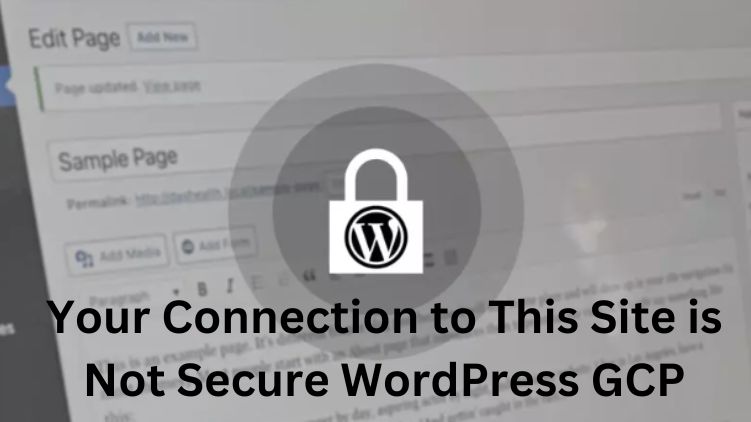
You have a WordPress website hosted in Google Cloud Platform (GCP) and have seen this error: “Your connection to this site is not encrypted”. This message often comes when your site is without an SSL certificate, or something goes wrong with your SSL setup. In this all-encompassing tutorial, we’ll explain why this is the case and how to fix it.
You should know this mistake because if you are not SSL, then your site will not function properly, SEO will be less, and visitors will lose confidence in your company. Let’s break down what to do in order to fix the “Your connection to this site is not secure WordPress GCP” issue.
What is SSL and Why Does It Matter For Your Website?
Now let’s discuss the error in detail; first, learn about SSL (Secure Sockets Layer). SSL is a security protocol that encrypts data from a user’s browser to your website server. Any SSL certificate-equipped website will show HTTPS when they create the URL, and they will include a padlock next to the URL. This encryption ensures all your sensitive information (passwords, payments, etc) is sent securely.
For sites on platforms such as WordPress GCP, you need SSL set up correctly. If you do not, your website is open to cyber-attacks, and your visitors may not be willing to use your website. Also, Google values secure websites, so having SSL enabled is essential for SEO.
Know How to Handle the “Your Connection to This Site Is Not Secure” Error.
: Your connection to this site is not secure. The WordPress GCP ” message generally comes up for 2 reasons. The most common causes include:
Missing or expired SSL Certificate: if you do not install an SSL certificate or if your certificate expired, browsers will report your website as “not secure”.
Incorrect SSL Setup: You can still have a good certificate, but with the wrong settings on the server or WordPress settings you can generate an SSL error.
Discord Content: If you have some content loaded (images, scripts, etc.) via HTTP and not HTTPS) browsers will consider your website insecure, even if SSL has been installed.
Now, let’s check how to eliminate all these problems and make your website safe for all users.
How do you repair the “Your Connection to This Site is Not Secure WordPress GCP” error?
- How To Set Up An SSL Certificate on GCP for WordPress?
First, you must check that your site is secured with an SSL certificate if you want to get rid of the “Your connection to this site is not secure WordPress GCP” error. Google Cloud Platform (GCP) does not come pre-installed with SSL certificates, so you’ll have to manually install one.
- Using Google-managed SSL Certificates
Google Cloud free SSL certificates for domains in Google Cloud so that you can securely protect your website. Here’s how to set up an SSL certificate:
If not already installed on GCP, set up your domain.
Head over to Google Cloud Console and click “Load Balancing”.
Install a new HTTP(S) load balancer if there isn’t already one.
Under “Frontend setup,” check Enable SSL and insert your SSL certificate.
Set the load balancer’s IP to your domain’s IP address.
Once you upload your SSL certificate, GCP will secure the rest between your server and visitors.
- Using Let’s Encrypt SSL Certificates
If you want a free SSL certificate, you can use Let’s Encrypt. It is our best SSL certificate, and we use it on GCP all the time. Let’s Encrypt provides free automated certificates easily installed with a tool such as Certbot.
Here’s how to install a Let’s Encrypt SSL certificate on your WordPress website on GCP:
Install Certbot on your server: Certbot is a tool that installs SSL for you.
Create the SSL certificate: Use the Certbot command to create the certificate.
Configure your server: Modify your config files to use HTTPS and reference the new SSL certificate.
Let’s encrypt certificates for the last 90 days, but Certbot will renew your SSL certificate automatically, so your certificate won’t go off in the middle of the night.
- You Can Implement HTTPS On Your WordPress Site!
When your SSL certificate is installed, you must ensure all the traffic coming to your WordPress website is HTTPS. Otherwise, your visitors will still get the “Your connection to this site is not secure” error.
This is how you can install HTTPS on your WordPress site:
- Update the WordPress URL
Create an account in your WordPress dashboard.
Go to Settings > General.
— Add https:// as your WordPress Address (URL) and Site Address (URL) instead of http://.
- Forward HTTP to HTTPS through.htaccess
Add the following lines to your to re-direct all HTTP traffic to HTTPS. htaccess file if your site is still accessible via HTTP:
apache
Copy code
<IfModule mod_rewrite.c>
RewriteEngine On
RewriteCond %{HTTPS} off
RewriteRule ^ https://%{HTTP_HOST}%{REQUEST_URI} [L,R=301]
</IfModule>
This will be used so that all visitors to your site who navigate using HTTP will automatically be redirected to the secure HTTPS version.
- Resolve Mixed Content Issues
If you have an SSL certificate installed, you may get mixed content. This happens when some resources (images, scripts, stylesheets) are loaded using HTTP, and browsers give the “Your connection to this site is not secure WordPress GCP” error.
- Get Rid of Contours with a Plugin
To combat mixed content problems, use a plugin such as Simple SSL. The plugin will filter your site for duplicate content and re-direct all URLs to HTTPS.
- Manual Update of URLs on the Database.
If you prefer to fix mixed content manually, you can look in your WordPress database for any HTTP links and switch to HTTPS. You can check and replace HTTP URLs in your entire database with HTTPS using a plugin such as Better Search Replace.
- Verify SSL Installation
Once you have the SSL certificate and set up your WordPress website to be HTTPS, you’ll want to ensure everything is ad-free.
- Check for SSL Installation
Check for your SSL installation by going to your website and looking for the padlock next to the URL. You can also use an SSL checker like SSL Labs or Why No Padlock to test your website’s SSL.
- Test for Mixed Content
Check the browser developer tools (F12 and go to the Console tab) for mixed content warnings. If you see errors, that’s because content still gets loaded through HTTP.
- Clear Cache and Test
Once you do all this, clear your browser cache, as old cached versions of your website may still display a “Your connection to this site is not secure” message. ) Clear cache in your WordPress caching plugin (if you have one), and check to see if your site is loading properly in HTTPS.
What You Need To Know Before Implementing SSL on Your WordPress Site on GCP?
SSL certificate for your WordPress site in GCP is necessary for several reasons.
- Security for Visitors
SSL means the confidential data that is sent over your website is encrypted. This is particularly true if your website includes login forms, payment processors, or other personal information.
- SEO Benefits
SEO is a Google Ranking Advantage: SSL-enabled websites rank higher. HTTPS websites will be found at the top of the search results more than non-https websites.
- Building Trust with Visitors
A secure site establishes credibility with the users. If they see the padlock icon at your URL’s top, they know you are good to go.
Frequently Asked Questions (FAQs)
Q: Why am I receiving the message “Your connection to this site is not secure” when I try to access my WordPress website on GCP?
A: Generally, this error will be shown if your site is not secured by an SSL certificate or the SSL certificate is not installed correctly. Also, you can get it due to mixed content issues on your site.
Q: How do I set up an SSL certificate on my WordPress website on GCP?
A: You can also install a Google mGoogle-managedtificcertificate SSL certificate with Let’s Encrypt on GCP. One such popular installation process tool is Certbot.
Q: How do I fix mixed content issues in my WordPress site?
A: You can fix mixed content problems by installing a plugin such as Simple SSL or manually changing all http:// URLs in your WordPress database to HTTPS.
Q: Do I Need SSL for SEO?
A: Well, it is true that HTTPS websites get favour from Google and increase their ranking. Secure your website with SSL.
Conclusion
This is where you will get “Your connection to this site is not secure WordPress GCP” — but don’t worry, it is fixable. If you have an SSL certificate installed and have your WordPress site set up for HTTPS, you can fix the error and make your website safer and more effective. Plus, you will improve your SEO rankings and build your visitors’ trust, making an SSL certificate an important part of your website.
Following the steps in this tutorial will quickly fix the problem, and your website will be safe for you and your users.